-
-
Notifications
You must be signed in to change notification settings - Fork 343
New issue
Have a question about this project? Sign up for a free GitHub account to open an issue and contact its maintainers and the community.
By clicking “Sign up for GitHub”, you agree to our terms of service and privacy statement. We’ll occasionally send you account related emails.
Already on GitHub? Sign in to your account
Two-factor authentication doesn't work anymore #43
Comments
|
I'm with the same problem. From couple days ago the map it's STOP working. the card shows: "two factor auth required (see logs)" in my mi account in 2 step auth menu it's disable... |
|
Same here. |
|
same here as well |
|
Another idea is to enable 2FA and try again |
|
No the thing is. You get forwarded to do this 2FA and are asked to restart the extractor. But after a restart the same issue occurs. The 2FA does not work in this case. Seems like this is another 2FA than the one you can set in the Xiaomi account. |
|
Same problem here |
|
following |
|
unfortunately the same problem here. |
|
same |
|
same problem here |
|
Is there any way around it or to turn off the 2FA or something? |
|
I found workaround - not sure if all steps are necessary but it worked:
It worked 26.1.2022 |
|
Thanks for this! It did not for me unfortunately. Still getting a link to 2FA every time (and completing it doesn't work). What country do you pick? I tried de, us and nothing.. |
|
@Tycho-S selecting country doesn't really matter as country is used to get devices, not to log in. |
|
@Tycho-S I used "de" for the first time, but it works without selecting any country. I am trying it right now and extractor works even without active connection from browser. |
|
Thanks for the tip about the adblocker, I turned off uBlock origin (browser wide, not just whitelisting the site). But still it does the same :( What platform are you on? I'm on a Mac. I use Microsoft Edge as a browser. But I don't think the script interacts with the browser at all. It just gives me a link to copy and paste. Edit: I cleared cookies on the browser and did it all again and now it works! Weird, but thanks so much @PiotrMachowski @LLACZ ! |
worked for me 2.6.2022 |
|
The described workaround did work for me too. |
|
The workaround isn't possible for me. I do not see any option to turn ON or OFF 2FA in the "Signing in and security" tab in my account, and in any other tab of the settings for that matter. |
|
Any workarounds still exist? Getting the same issue as above, none of the suggestions listed seem to work. |
|
Did you try with your xiaomi ID instead of your email? I've tried just now and it works here. |
Having the same issue and tried the ID instead of the e-mail. Unfortunately it didn't help. |
|
I made some progress but for all I know the issue I'm having later in the setup of the cloud map extractor is the same problem. I followed the instructions here: https://www.home-assistant.io/integrations/xiaomi_miio/#alternative-methods I installed an old version of the Mi home app, one where they log the token in plain text. Bit of a hassle but I believe I have the correct token now. However I'm now having 2FA issues with the cloud map extractor. Specially this: PiotrMachowski/Home-Assistant-custom-components-Xiaomi-Cloud-Map-Extractor#157 If you're having issues with this token extractor I would suggest giving it try. apkmirror.com has the version of the app you need. |
|
Hi I was able to extract tokens even with 2FA enabled, but it requires
I can send PR, but I am thinking how to make this process easier. EDIT: |
|
Same issue here. Additional authentication required. Open following URL using device that has the same public IP, as your Home Assistant instance: Iam on the same public IP. |
|
I'm also suffering from 2FA. There is no setting to turn it off (anymore?) on the Xiaomi Website. Not quite sure how to fix this. @lipov3cz3k workaround seems quite involved. |
|
Okay so, because I'm impatient, I tried the workaround with manually grabbing those 3 (or 4) values.
That should theoretically work. |
|
Hi, I found another solution how to disable 2FA - I deleted my xiaomi account and create new one from Mi Home android app. 2FA was disabled by default, it will prompt you to enable it, but do not do this. In theory, you could just create second xiaomi account and share your original "home" with it. Than you can use second account for HA without 2FA and original with 2FA from elsewhere-> not tested |
It's a file in this repo :) |
It worked now, my problem was not the userId as an integer, I just copied wrongly the security token, but now worked perfectly. |
What do I do, if I use the windows .exe file, instead the python file. So far I only downloaded the windows file and got the 2FA problem. |
|
You have to install Python on your machine, after that you can open a cmd, open menu and type cmd to find it (or Windows key + R) and type cmd.exe. Once in the folder that contains the token_extractor.py just write: First time to launch the 2FA website, and the next time with the modifications named before in the post. If you don't know how to install Python, or use the cmd, search a bit in Google/YouTube, there are 100s of tutorials |
Thanks for that! I will try tomorrow, but I think that is all I needed to know. How to open the command line in Windows I actually knew ;-) |
|
i am stuck at point 3: Open the link, perform 2FA after 2FA only one blank page with "OK" opens. if i hit F12 and go to network nothing shows! please help me! |
Same here. On top of that Xiaomi now banned me from trying again for the next 24hrs... |
|
You need to have the Network tab of the F12 inspector open before you open the 2FA link to see anything! |
|
Didn't work for me either, but all I needed to do was to use my "Xiaomi Account ID" instead of my email address. Note: I first executed the script using my email address and followed the URL for 2FA and finished the 2FA. I then tried to re-execute the script a couple of times but having the same problem as everyone else above. Then I tried to add my phone as a 2FA but that didn't work. Then I checked my "Xiaomi Account ID" using the method I described above and used that (instead of my email) in a last attempt when running the script and then it just worked like magic. I don't know if there's anything in this that matters, just mentioning it --Edit-- |
Thank you for posting this! Weirdly started working for me with email as well, not sure if it was that I tried with Account ID first, or if they changed something. Either way, thanks for posting this, it made me try again after not having it working for over a year! |
|
I am change in the Profile settings and giving myself a Nickname and it works for me |
|
Tried it today and it does not work anymore. I've tried all your methods and none work. |
|
@erapade User ID instead of username worked for me. Thanks a lot! I have not set a nickname, so that probably affects nothing in this matter. |
Worked for me 15.12.2023 But I did something different
|
Maybe ip is checked. |
|
Will add my 2c. When You do - run extractor, follow MFA url, log on via browser, and after sucessfull login (keep browser open) re-run extractor - it should now detect active and valid session and pass. Side note -> mfa is proabbly checked on IP level (as ive run python and browser on different machines but they are cokming via same network. |
|
Same issue with 2FA. My workaround:
|
|
Worked for me by just using the xiaomi account id instead of email_id. Did not ask for the 2FA any longer |
|
Using Windows tool here. Tried many times with email and user ID, didn't work. Was referred to the 2FA by the tool, did that many times, no luck. Left it sitting for 10 minutes after last attempt while adding a nickname to my account: Worked. So people, add a nickname and have a coffee before trying again. I was running PiHole the whole time. Blocking on/off didn't make a difference |
|
No matter what i try i get wrong password or login + the 2fa. |
|
Just a litte feedback:
I’ve managed to integrate my two Xiaomi thermometers in Home Assistant. |
Hi I tried this and it finally worked not sure what happened i used the token extractor here |
In case these steps don't work for anyone. First of all, log in with your account at this URL and then do the steps 3 and 4 described by the comrade: https://account.xiaomi.com/?lang=en-us It seems that it is also important to do the entire process from the same device. |
Logging in with Account ID instead of email works. It doesn't require the 2FA validation. |
It worked for me perfectly! |
|
Copy your Xiaomi account ID. I tried the Python way. It worked. Giving all three devices (miaomiaoce.sensor_ht.t2) |
|
Hello. |




Hi,
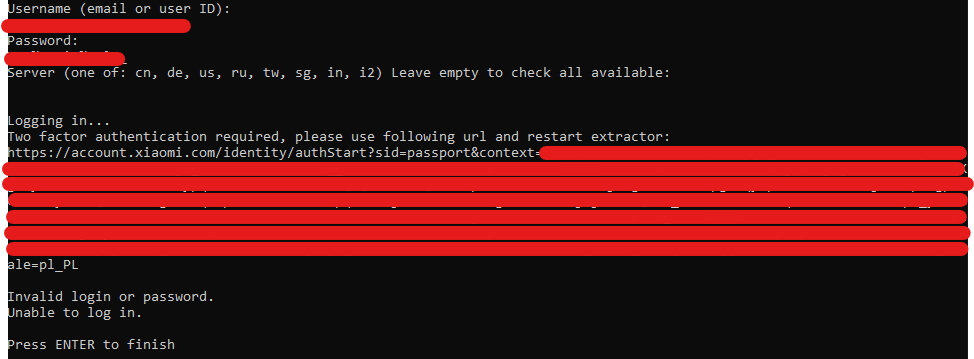
issue exactly the same as here
PiotrMachowski/Home-Assistant-custom-components-Xiaomi-Cloud-Map-Extractor#180
It seems that even after "succesful" authentication with "ok" message in browser issue still persists. It endlessly keeps asking me for two-factor authentication:
The text was updated successfully, but these errors were encountered: