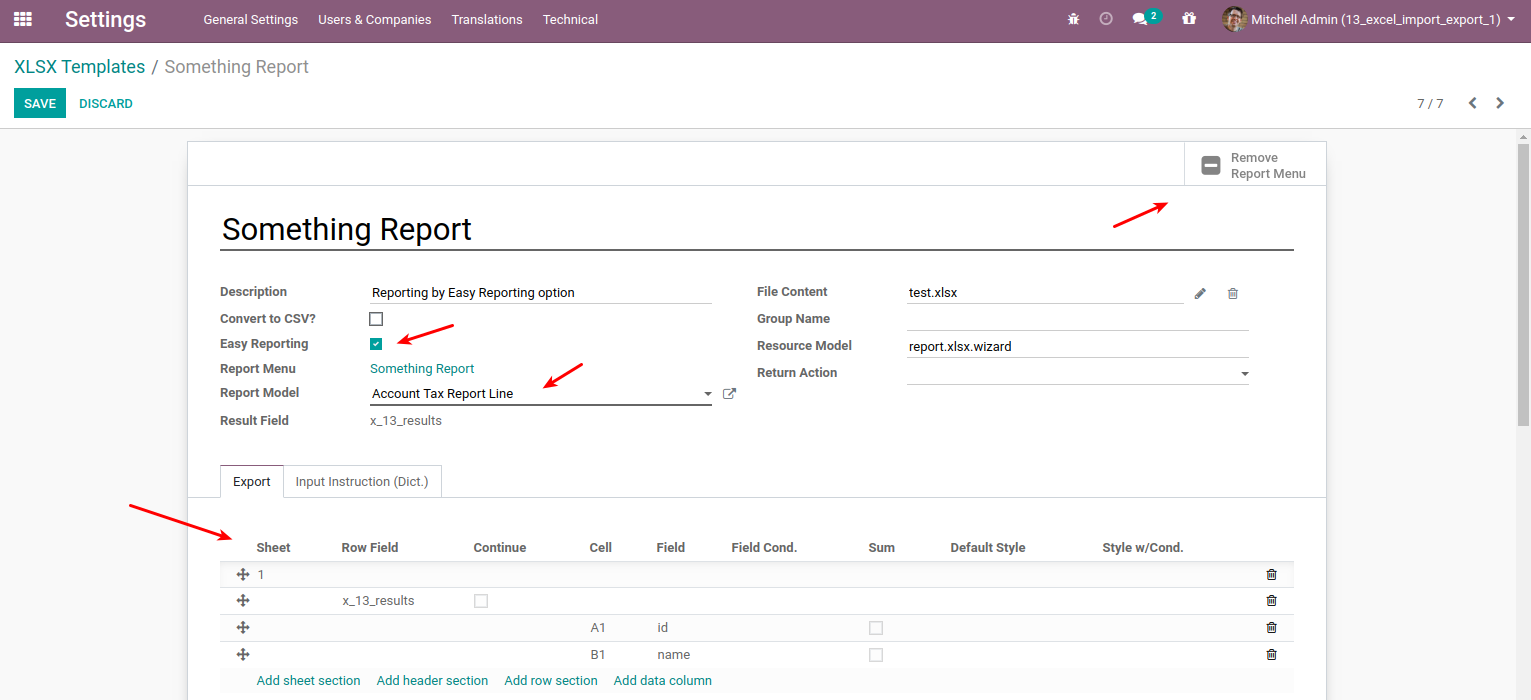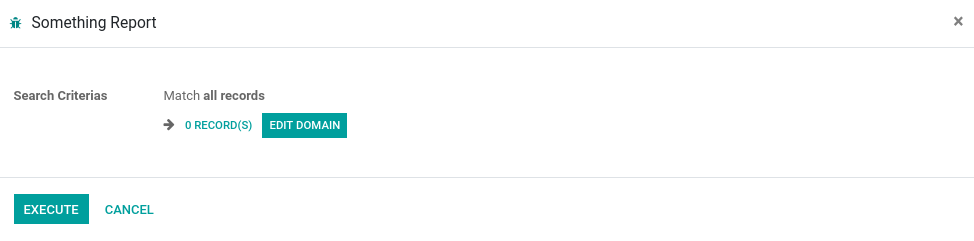The module provide pre-built functions and wizards for developer to build excel import / export / report with ease.
Without having to code to create excel file, developer do,
- Create menu, action, wizard, model, view a normal Odoo development.
- Design excel template using standard Excel application, e.g., colors, fonts, formulas, etc.
- Instruct how the data will be located in Excel with simple dictionary instruction or from Odoo UI.
- Odoo will combine instruction with excel template, and result in final excel file.
Table of contents
To install this module, you need to install following python library, xlrd, xlwt, openpyxl.
Then, simply install excel_import_export.
For demo, install excel_import_export_demo
This module contain pre-defined function and wizards to make exporting, importing and reporting easy.
At the heart of this module, there are 2 main methods
self.env['xlsx.export'].export_xlsx(...)self.env['xlsx.import'].import_xlsx(...)
For reporting, also call export_xlsx(...) but through following method
self.env['xslx.report'].report_xlsx(...)
After install this module, go to Settings > Excel Import/Export > XLSX Templates, this is where the key component located.
As this module provide tools, it is best to explain as use cases. For example use cases, please install excel_import_export_demo
Use Case 1: Export/Import Excel on existing document
This add export/import action menus in existing document (example - excel_import_export_demo/import_export_sale_order)
- Create export action menu on document, <act_window> with res_model="export.xlsx.wizard" and src_model="<document_model>", and context['template_domain'] to locate the right template -- actions.xml
- Create import action menu on document, <act_window> with res_model="import.xlsx.wizard" and src_model="<document_model>", and context['template_domain'] to locate the right template -- action.xml
- Create/Design Excel Template File (.xlsx), in the template, name the underlining tab used for export/import -- <file>.xlsx
- Create instruction dictionary for export/import in xlsx.template model -- templates.xml
Use Case 2: Import Excel Files
With menu wizard to create new documents (example - excel_import_export_demo/import_sale_orders)
- Create report menu with search wizard, res_model="import.xlsx.wizard" and context['template_domain'] to locate the right template -- menu_action.xml
- Create Excel Template File (.xlsx), in the template, name the underlining tab used for import -- <import file>.xlsx
- Create instruction dictionary for import in xlsx.template model -- templates.xml
Use Case 3: Create Excel Report
This create report menu with criteria wizard. (example - excel_import_export_demo/report_sale_order)
- Create report's menu, action, and add context['template_domain'] to locate the right template for this report -- <report>.xml
- Create report's wizard for search criteria. The view inherits
excel_import_export.xlsx_report_viewand mode="primary". In this view, you only need to add criteria fields, the rest will reuse from interited view -- <report.xml> - Create report model as models.Transient, then define search criteria fields, and get reporing data into
resultsfield -- <report>.py - Create/Design Excel Template File (.xlsx), in the template, name the underlining tab used for report results -- <report_file>.xlsx
- Create instruction dictionary for report in xlsx.template model -- templates.xml
Note:
Another option for reporting is to use report action (report_type='excel'), I.e.,
<report id='action_report_saleorder_excel'
string='Quotation / Order (.xlsx)'
model='sale.order'
name='sale_order.xlsx'
file='sale_order'
report_type='excel'
/>By using report action, Odoo will find template using combination of model and name, then do the export for the underlining record. Please see example in excel_import_export_demo/report_action, which shows,
- Print excel from an active sale.order
- Run partner list report based on search criteria.
Technically, this option is the same as "Create Excel Report" use case. But instead of having to write XML / Python code like normally do, this option allow user to create a report based on a model or view, all by configuration only.
- Goto > Technical> Excel Import/Export > XLSX Templates, and create a new template for a report.
- On the new template, select "Easy Reporting" option, then select followings - Report Model, this can be data model or data view we want to get the results from. - Click upload your file and add the excel template (.xlsx) - Click Save, system will create sample export line, user can add more fields according to results model.
- Click Add Report Menu, the report menu will be created, user can change its location. Now the report is ready to use.
Note: Using easy reporting mode, system will used a common criteria wizard.
- Module extension e.g., excel_import_export_async, that add ability to execute as async process.
Bugs are tracked on GitHub Issues. In case of trouble, please check there if your issue has already been reported. If you spotted it first, help us smashing it by providing a detailed and welcomed feedback.
Do not contact contributors directly about support or help with technical issues.
- Ecosoft
- Kitti Upariphutthiphong. <[email protected]> (http://ecosoft.co.th)
- Saran Lim. <[email protected]> (http://ecosoft.co.th)
This module is maintained by the OCA.

OCA, or the Odoo Community Association, is a nonprofit organization whose mission is to support the collaborative development of Odoo features and promote its widespread use.
Current maintainer:
This module is part of the OCA/server-tools project on GitHub.
You are welcome to contribute. To learn how please visit https://odoo-community.org/page/Contribute.