-
Notifications
You must be signed in to change notification settings - Fork 58
Filter View
k3b edited this page Jul 9, 2018
·
28 revisions
The Filter-View of the android app "A Photo Manager" is used to find a set of photos by search criteria.
You can reach the Filter-View via
- tapping the filter symbol or filter menu in the Gallery-View
- tapping the filter symbol or filter menu in the Geographic-Map
- from any filemanager when opening a virtual album file '*.album'.
Note: While Extended App Pinning) is active potentially harmfull operations (i.e. this filter view) are not available
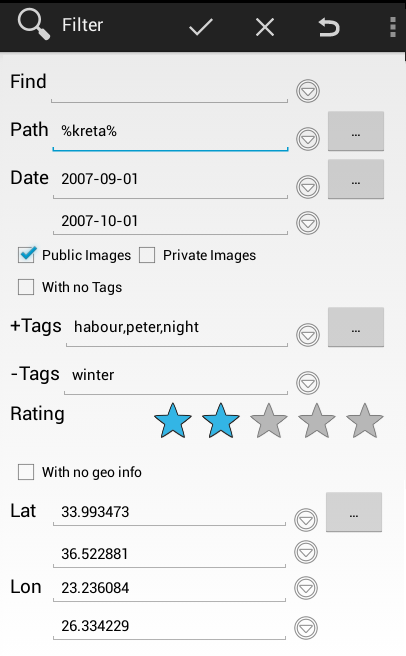
-
Find searchtext: any photo that contains searchtext in path, filename, title, description or tag will be shown.
- You can enter sub-expressons seperated by a blank " " (new in verson 0.7.0, #113)
- Example if you enter Find="crete friday" you may find a photo that has tag="crete" and description="We arrived friday evening" (which contains "friday). "crete" and "friday" are sub-expressions seperated by " ".
- You can enter sub-expressons seperated by a blank " " (new in verson 0.7.0, #113)
-
Path name: a combination of folders and photo file name
- you can pick a folder with the "..." button.
- you can enter a search pattern using the % as wildcard.
- Example: searching for path "%kreta%" include these files
- /mnt/extsd/media/photos/Urlaub/0709Kreta/Ausfluee/AgiosNicolaus/07Kr043.jpg
- /mnt/extsd/media/photos/Maps/Kreta.jpg
-
Date when the photo was taken. The first field is from-date the second field is to-date
- you can pick a date range through the Date picker with the "..." button.
- you can enter a start-date and/or a end-date in the format yyyy-mm-dd .
- Example:
- searching for date "2007-01-01" and "" will show photos taken since 2007.
- searching for date "" and "2008-01-01" will show photos taken before jan 1st 2008.
- searching for date "2007-01-01" and "2008-01-01" will show photos taken in 2007.
-
[ ] public images and/or [ ] private Images
- Public images are visible in any Gallery-app/Photo-Picker that use the android-system-media-database.
- Private images are only visible in "A Photo Manager" if the in private images are enabled in the filter.
- technically private images are filename.jpg files renamed to filename.jpg-p that get an additional TAG "PRIVATE".
- In the Exif-Editor you can make a public image private (and vice versa) by selecting Public or Private (new in version 0.6.3).
- "Public" or "Private" can be stored in Virtual Album/Bookmark-filter-files and ".apm"-AutoProcessingRule-Files
- See also #100
-
Tags
- [ ] With no Tags: if checked Images with no Tags are shown
- +Tags Images that contain all these Tags are shown (logical AND)
- -Tags Images that contain one of these Tags are not shown (logical AND-NOT)
- you can pick tags with the "..." button.
- tags marked with
 correspond to +Tags
correspond to +Tags
- tags marked with
 correspond to -Tags
correspond to -Tags
- tags marked with
- Example: if you mark the tags peter, *harbour", night with
 and the tag "winter" with
and the tag "winter" with  then you will get all pictures of peter at a *harbour" at night that are not related to "winter".
then you will get all pictures of peter at a *harbour" at night that are not related to "winter".
- Rating: 5=best .. 1=worst or 0/null unknown
- Example: if you select 2 stars then only images with 2 or more stars are shown
- geo
- With no geo info: When checked
- only photos without geo-infos are visible
- input fields for latitude/longitude are hidden.
-
Geo Area where the photo was taken as Lat(itude north) and Lon(gitude east). The first field is from the second field is to .
- you can pick a geo area through the Geographic-Map with the "..." button.
- you can enter a start and/or a end valus in decimal degrees format.
- negative values indicate latitude south or longitude "west".
- With no geo info: When checked
-
 or "Ok" button takes the current filter and updates the caller:
or "Ok" button takes the current filter and updates the caller:
- Gallery-View: to update which photos are visible.
-
 or "Cancel" button or the back button closes the picker without affecting Gallery-View.
or "Cancel" button or the back button closes the picker without affecting Gallery-View. -
 or "Delete/Clear Filter" sets all filter fields to empty which means "no filter".
or "Delete/Clear Filter" sets all filter fields to empty which means "no filter".
Each field in the Filter-View corresponds to a field of EXTRA de.k3b.extra.FILTER of the Intent API.
Note: When you tab the history button
at the end of an edit field you get a popup where you can select one of the 10 previous values.
Menu commands
- If you press the "Save Virtual Album/Bookmark as ..." menu you will be asked for the name of a Virtual Album/Bookmark file where the Current criteria will be saved to.
- If you press the "Load Virtual Album/Bookmark from ..." menu you can choose which Virtual Album/Bookmark file should be loaded into the filter fields.
- If you long-press on a Virtual Album/Bookmark-file you get a contextmenu
- Edit to load the selected Virtual Album/Bookmark-file into a text editor
- Rename to change the name of the selected Virtual Album/Bookmark-file
- Delete to delete the selected Virtual Album/Bookmark-file
- If you long-press on a Virtual Album/Bookmark-file you get a contextmenu
See also
- Walk Through: Gallery, Filter, Map, Folder picker
- Use Exif-Edit to edit the meta data of a photo.
- supported meta data tags, title, description, ... from exif,xmp,iptc
- Issues related to filtering
English:
- Homepage
- Download
- Walk Through: Gallery, Filter, Map, Folder picker
- Overview
- How to search/find/filter Photos
- Gallery-View
- Geographic-Map
- Image-View
- edit properties (exif) of photo(s).
- Filter-View
- Tags
- Virtual Albums/Bookmarks
- Folder-Picker
- AutoProcessing Automatic rename/apply exif on move/copy
- Settings
- Backup to zip
- History
- Technical infos
- supported photo properties (exif,xmp,iptc)
- Intent API for other apps to use APhotoManager
- Howtos
- Protect-mode (Extended App Pinning): Limit photos a user can see
- geotag-multible-photos
- Incremental Photo backup
- Workflow: Camera + move + rename + exif(tag, geo) to pc
- pc android photo properties (exif) sync
- Remote Problem Analysis Create a Logfile
- Filter Drill Down: Working with Picker Show-In-New
- Android 10
Other languages:
- ar Arabic العربية
- de German Deutsch
- es Spanish Espanol
- eu Basque Euskara
- fr French Français
- id Indonesian Indonesia
- it Italian Italianio
- ja Japanese 日本人
- nl Dutch Nederlands
- pt Portuguese Português, Brasil
- ro Romanian Român
- tr Turkish Türk
- uk Ukrainian Українська
- zh-CN Chinese traditional 繁体中文
- zh-TW Chinese simplified 简体中文

