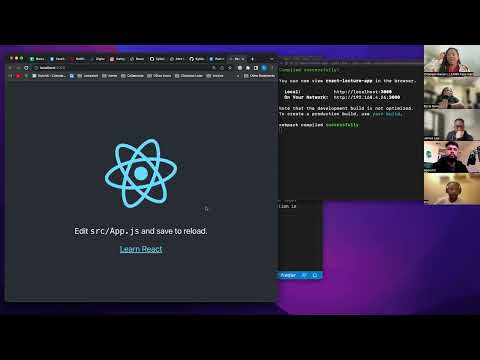Until late 2016, the hardest part about working with React was getting a new application set up with the appropriate dependencies. Facebook, the creators of React, released a set of command line tools to help developers easily spin up the basic structure of a new React application. Once the base structure has been created, we can add additional files for components that will work together to create an application.
- can demonstrate the process of setting up a basic function-based React component
- can demonstrate the creation of multiple components
- can display multiple components inside a container component
- node modules
- yarn
- kebob-case
- local server
- localhost:3000
- PascalCase
- export
cdinto thereact-challengesrepository- Create a new branch:
intro-initials1-initials2(ex. intro-aw-sp) - Create a new React application with no spaces:
yarn create react-app intro-student1-student2(ex. yarn create react-app intro-austin-sarah) cdinto the project- Open the project in a text editor
- Create a directory in
srccalledcomponents - Code!
- $
yarn create react-app - $
yarn start - control + c (stops the server)
- command + t (opens a new terminal tab)
- Is your server running?
- Are your components imported and exported?
- Look in the Chrome developer tools console tab for errors.
- Always look at the first error in the list.
- What is your error message telling you?
A React application is made up of thousands of code snippet dependencies called node modules. To create a React application all of these node modules must be organized correctly. This would be an improbable action to do each time a new React app is needed; therefore, a JavaScript package manager called yarn has the responsibility of managing node modules.
Yarn uses a terminal command that will create the file structure of a React app: yarn create react-app. This command is followed with the name of the application. The application name will be given to a directory that holds all the content of the React app. This command will only accept application names that are lower case. If a multiple word application name is desired use the kebob casing convention. The kebob-case naming convention is words in all lowercase letters with each work separated by a dash.
yarn create react-app recipe-applicationThis creates a directory called recipe-application that is a boilerplate React application. Inside the application directory are all the additional directories, files, and correctly installed node module dependencies.
The React application must be rendered in the browser. To do this, we need our computer to ask act as a local server. A local server is a computer used during development to process and render code in the browser. To start the server, we will navigate into the React application directory and use yarn to run the application.
cd recipe-application
yarn startThe command yarn start will automatically open a new browser tab. The new tab will open at localhost:3000 which is the url address of your home server. The command yarn start will render the boilerplate React application.
After we type yarn start the terminal will be busy running the React application. In order to interact with the terminal, we can open a new tab using command + t. To stop the React server from running, use the command control + c.
Inside the directory called recipe-application are two additional directories. One is called public that contains the index.html file. The other directory is called src that contains a file called App.js where we will spend most of our time.
Inside the directory called recipe-application are two additional directories. One is called public that contains the index.html file. The other directory is called src that contains a file called App.js where we will spend most of our time.
When initially opening the file, we will see the boilerplate code that creates the view in the browser. As of React version 18, this is the code that appears in the file.
src/App.js
import logo from "./logo.svg"
import "./App.css"
function App() {
return (
<div className="App">
<header className="App-header">
<img src={logo} className="App-logo" alt="logo" />
<p>
Edit <code>src/App.js</code> and save to reload.
</p>
<a
className="App-link"
href="https://reactjs.org"
target="_blank"
rel="noopener noreferrer"
>
Learn React
</a>
</header>
</div>
)
}
export default AppThe boilerplate code is great for a quick check to make sure the app is working but not what we will ultimately use. We will start with deleting all the code and replacing it with a basic functional component. Functional components in React look very similar to the functions we write in regular JavaScript. The difference is the name of the components will be in PascalCase. PascalCase is a naming convention for classes and components that is similar to camelCase but the first letter is uppercase.
The component has a function declaration and a return. Within the return we have some JSX. Since we will be returning more than one line of JSX, we can wrap the tag in a React fragment.
Using React fragments requires an input from React dependencies at the top of the file. All components need to have an export to expose the component to the rest of the application.
src/App.js
import React from "react"
const App = () => {
return (
<>
<h1>Hello World!</h1>
</>
)
}
export default AppIt is normal to have many different components working together to create a React app. To keep the components organized, we will create another directory inside of src called components.
In this example, we will create an application that has a Header component, a Recipe component, and a Footer component.
Inside the components directory, create a new file called Header.js. It is convention to name the file the same name as the component in that file.
src/components/Header.js
import React from "react"
const Header = () => {
return (
<>
<h1>Recipe Application</h1>
</>
)
}
export default HeaderFor each new component there are four necessary steps:
- Importing necessary dependencies
- Create the component function expression
- Return JSX
- Export the component
We will need to call the Header component in App.js. Because all the components are in separate directories, we need to tell App.js where the Header component can be found.
We will need to call the Header component in App.js. Because all the components are in separate directories, we need to tell App.js where the Header component can be found.
src/App.js
import React from "react"
import Header from "./components/Header"
const App = () => {
return (
<>
<Header />
</>
)
}
export default AppNext we will add the Recipe component. We create the Recipe component in the components directory.
src/components/Recipe.js
import React from "react"
const Recipe = () => {
return (
<>
<h3>PB&J</h3>
<ul>
<li>Peanut butter</li>
<li>Raspberry jelly</li>
<li>Whole wheat bread</li>
</ul>
</>
)
}
export default RecipeNow we will import Recipe in App.js.
src/App.js
import React from "react"
import Header from "./components/Header"
import Recipe from "./components/Recipe"
const App = () => {
return (
<>
<Header />
<Recipe />
</>
)
}
export default AppNext we will add a footer component. We create the Footer component in the components directory.
src/components/Footer.js
import React from "react"
const Footer = () => {
return (
<>
<footer>LEARN Academy | Instruction Team © 2023</footer>
</>
)
}
export default FooterImport Footer in App.js.
src/App.js
import React from "react"
import Footer from "./components/Footer"
import Header from "./components/Header"
import Recipes from "./components/Recipes"
const App = () => {
return (
<>
<Header />
<Recipe />
<Footer />
</>
)
}
export default AppAs a developer, you are tasked with creating an application to share your favorite things. Decide which favorite things you would like to showcase. When creating a project, it is important to think about organization of your code. It is best practice to separate and compartmentalize all the actions in your code into individual components.
- As a user, I can see a Header component with the title of your app.
- As a user, I can see a Profile component with information about you and your partner.
- As a user, I can see a Footer component with the name of your cohort.
- As a user, I can see a Favorite component with a list of top five favorites (i.e. top five favorite TV shows, top five favorite songs, top five favorite taco shops).
- As a user, I can see a browser tab with a customized name and favicon.