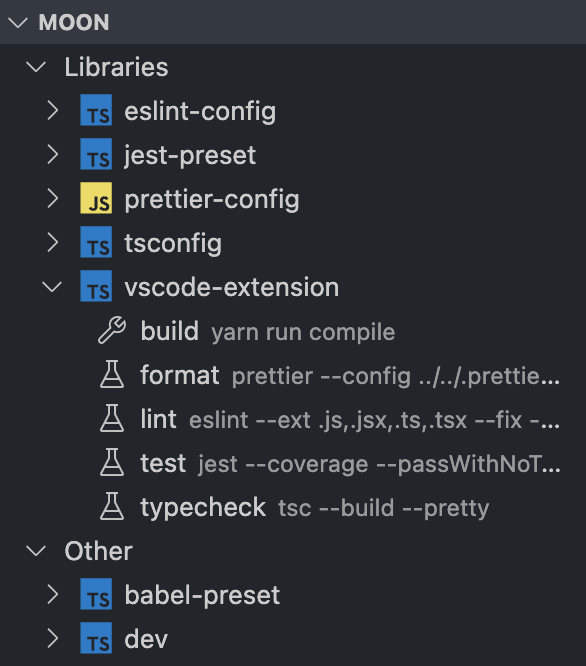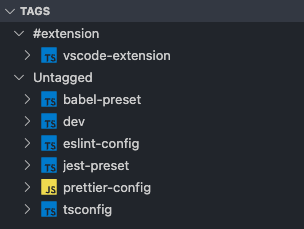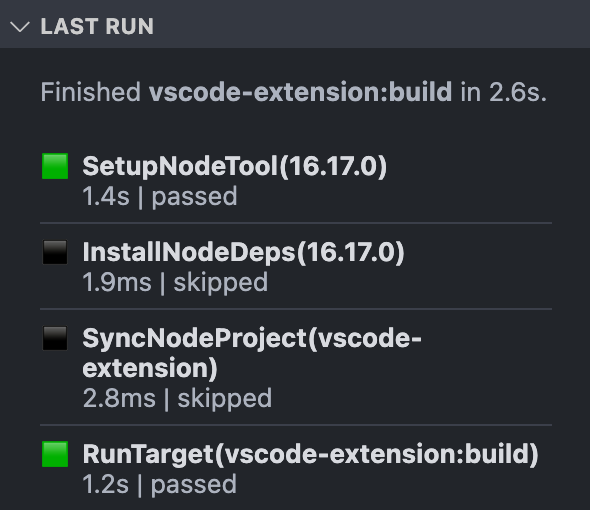While moon provides a powerful and robust command line, an in-editor interface with deep integration can provide a much better developer experience, and that's exactly what this moon console does!
Whether you're just learning, or an experienced veteran, this console will take you to the moon!
The backbone of moon is the projects view. In this view, all moon configured projects will be
listed, categorized by their type, and designated with their language.
Each project can then be expanded to view all available tasks. Tasks can be ran by clicking the ▶
icon, or using the command palette.
This view is available in both the "Explorer" and "moon" sections.
Similar to the projects view, the tags view displays projects grouped by their tags.
This view is only available in the "moon" section.
Information about the last ran task will be displayed in a beautiful table with detailed stats.
This view is only available in the "moon" section.
To provide the best experience, all major features, enhancements, and integrations can be found within the moon specific control panel. Simply click the moon icon in the activity bar!
This extension requires moon itself to be installed within the opened VS Code workspace. Learn more about installing and configuring moon!
The following settings are available for this extension.
moon.binPath- Relative path from moon's workspace root to the moon binary. Defaults tonode_modules/@moonrepo/cli/moon. Windows will auto-suffix with.exe!moon.hideTasks- List of tasks to hide in the projects view, using target syntax. Supports fully-qualified targets (app:build) and partial targets (:buildor*:build). Defaults to[].moon.logLevel- The log level to apply to all moon executed commands. Defaults toinfo.moon.rootPrefixes- List of relative paths from the editor root in which to find moon's workspace root. Defaults to['.']. This is useful if moon is initialized in a sub-folder.
The following commands are available in the command palette (typically cmd + shift + p), and are
prefixed with "moon".
- Open settings - Opens the settings page and filters to all moon applicable settings.
- Run task - Prompts the user for a task(s) and runs it in the terminal.
- View action graph - Opens a panel that renders an interactive action graph visualization.
- View project graph - Opens a panel that renders an interactive project graph visualization.
- Projects view
- Categorize projects based on type
- List tasks
- Categorize tasks based on type
- Run a task
- Check a project
- Tags view
- Last run view
- Commands and command palette
- Watches and reacts to file system changes.
- Schema validation for YAML configs
- moon language server
- Auto-completion
- In-editor code generation
- Graph visualizer
- Multi-workspace support