-
Notifications
You must be signed in to change notification settings - Fork 84
Element zapper
The element zapper can temporarily remove elements on a web page without creating new filters. The element picker can permanently remove elements on a web page by using it to create a network or cosmetic filter.
Useful for quick removal of nuisance elements on a web page.
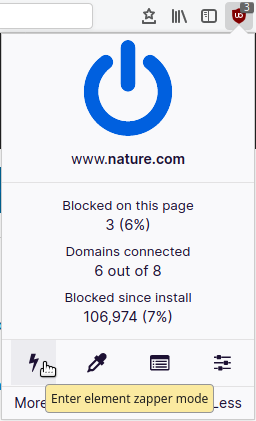
We may visit a web page on a website for which we do not intend to become a regular visitor, and many sites nowadays will throw nuisance visual elements preventing us from accessing the content. Often we would prefer not to go through the process of creating filters for just that one visit. The element zapper mode is convenient in this use case. You can quickly remove the nuisance visual element without having to pollute your filter set for this single visit.
All web browser developer tools already include this feature, but the purpose of the element zapper is to make it easy for anyone to use. Just highlight and click with no need to open the developer tools.
Additionally, depending on what element you are zapping, the element zapper will try to detect and deal with the web pages preventing scrolling through the entire content.
- Highlighting and clicking an element will remove it from the web page and exit element zapper mode.
- Press the Shift key while clicking if you do not want to exit element zapper mode.
- Highlighting an element and then pressing the Delete key will remove it from the web page without quitting the element zapper mode.
- Pressing the Esc key will exit element zapper mode.
- Tap once to select the element.
- Tap the highlighted element to remove it.
- Swipe right to remove the incorrect highlighting.
- Swipe right to exit element zapper mode.
Reloading the web page will cause all removed elements to return.
uBlock Origin - An efficient blocker for Chromium and Firefox. Fast and lean.
- Wiki home
- About the Wiki documentation
- Permissions
- Privacy policy
- Info:
- The toolbar icon
- The popup user interface
- The context menu
-
Dashboard
- Settings pane
- Filter lists pane
- My filters pane
- My rules pane
- Trusted sites pane
- Support
- Keyboard shortcuts
- The logger
- Element picker
- Element zapper
-
Blocking mode
- Very easy mode
- Easy mode (default)
- Medium mode (optimal for advanced users)
- Hard mode
- Nightmare mode
- Strict blocking
- Few words about re-design of uBO's user interface
- Reference answers to various topics seen in the wild
- Overview of uBlock's network filtering engine
- uBlock's blocking and protection effectiveness:
- uBlock's resource usage and efficiency:
- Memory footprint: what happens inside uBlock after installation
- uBlock vs. ABP: efficiency compared
- Counterpoint: Who cares about efficiency, I have 8 GB RAM and|or a quad core CPU
- Debunking "uBlock Origin is less efficient than Adguard" claims
- Myth: uBlock consumes over 80MB
- Myth: uBlock is just slightly less resource intensive than Adblock Plus
- Myth: uBlock consumes several or several dozen GB of RAM
- Various videos showing side by side comparison of the load speed of complex sites
- Own memory usage: benchmarks over time
- Contributed memory usage: benchmarks over time
- Can uBO crash a browser?
- Tools, tests
- Deploying uBlock Origin
- Proposal for integration/unit testing
- uBlock Origin Core (Node.js):
- Troubleshooting:
- Good external guides:
- Scientific papers