-
-
Notifications
You must be signed in to change notification settings - Fork 646
Desktop and Mobile Apps
DIM is a website that can be used on any device with a recent web browser. You can get a more app-like experience on mobile or desktop by "installing" DIM through Chrome or Safari. Keep in mind that while there are benefits like removing browser toolbars and showing up in app switchers, '''all of these are the same DIM website'''.
DIM is available in the App Store. However, you don't need the App Store to install it to your home screen and get the exact same experience! Open up the DIM website, then hit the "share" button, then select "Add to Home Screen", or open DIM's menu and select "Install DIM". Here's a video explanation:
In the browser's address bar, click the "+" icon and select "Install". Or, open DIM's menu and select "Install DIM".

DIM can be installed directly from the Google Play app store. Or, if you already have the website open in Chrome, in the browser hamburger/3 dots menu, select "Add to Home Screen". Or, open DIM's menu and select "Install DIM". It's all the same!
Note: Make sure you're not opening DIM in Samsung Internet (the Play Store version will use Samsung Internet if that's your default browser!). Samsung Internet can cause issues with DIM, such as making all the images dark.
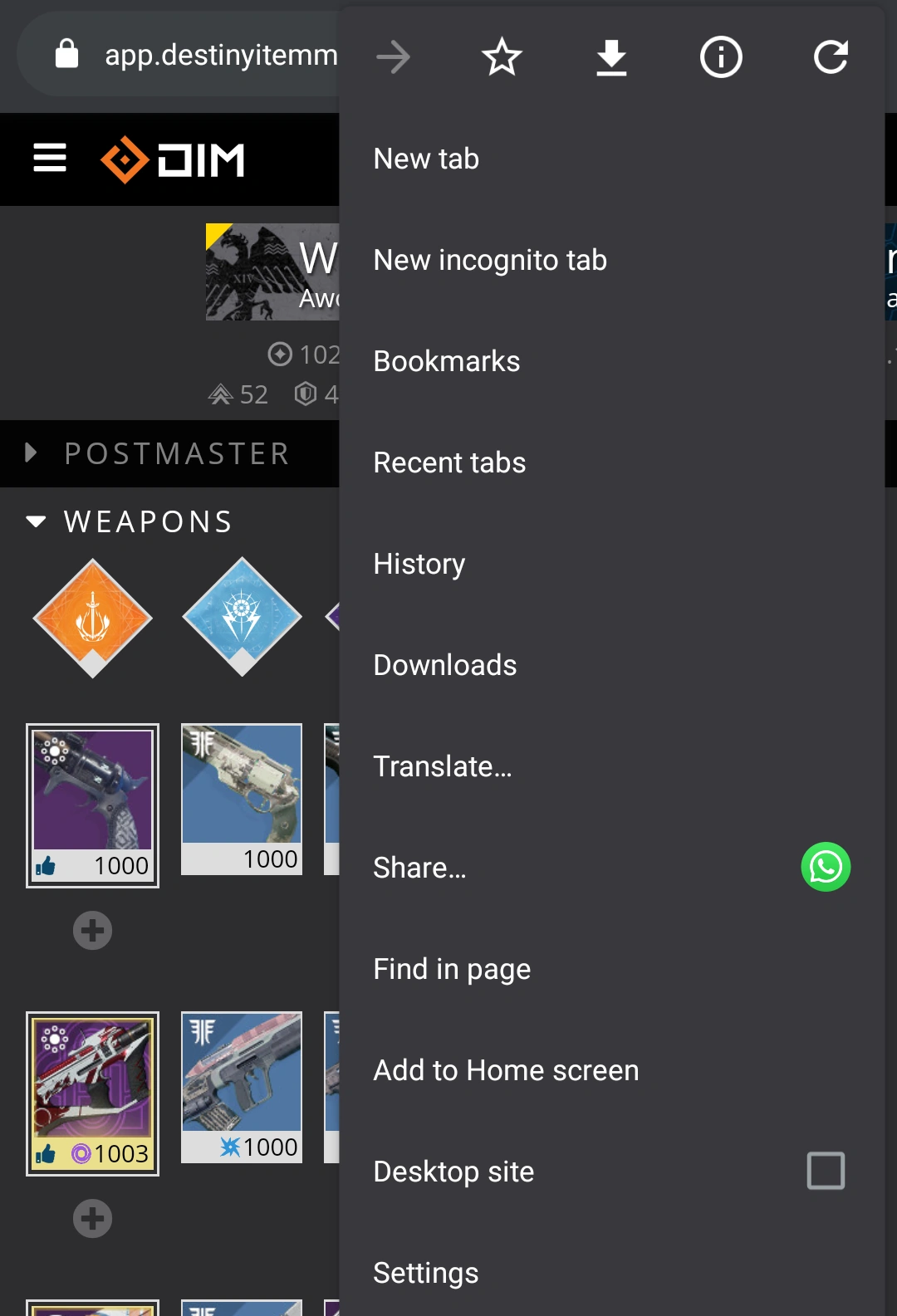
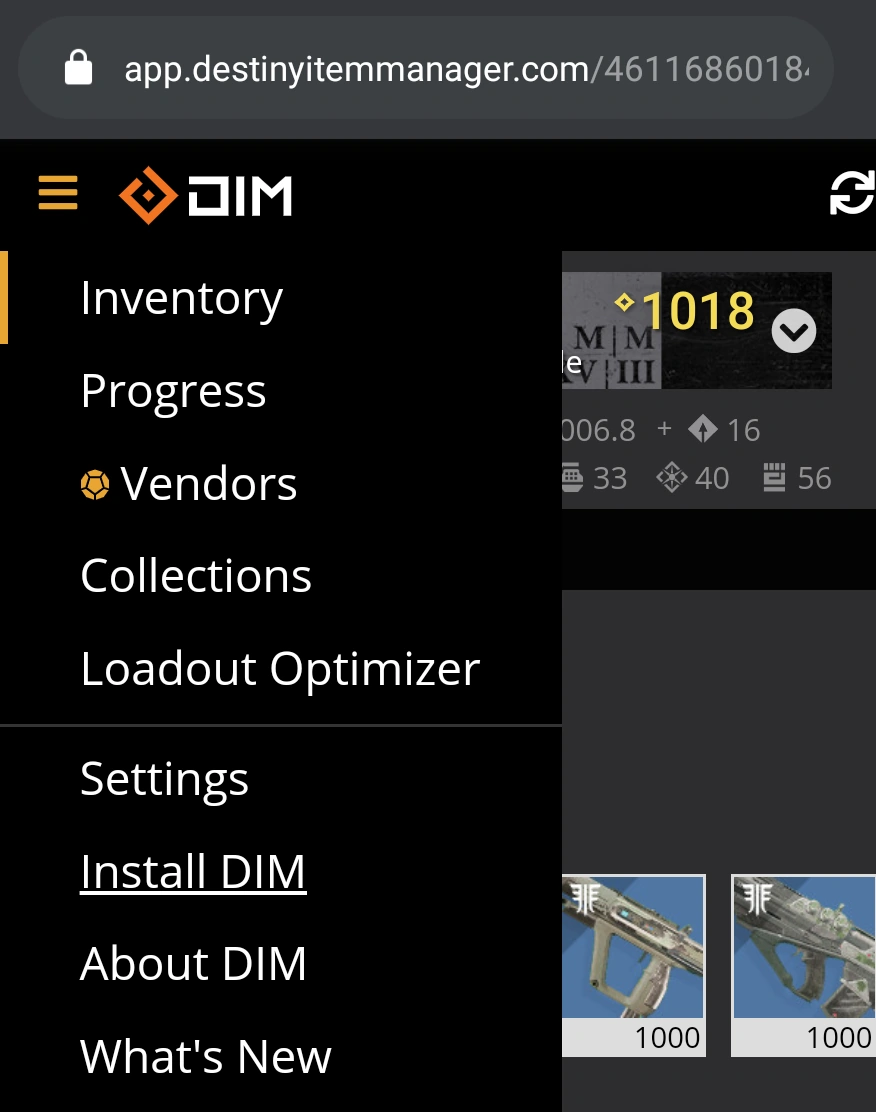
Then you need to accept the next popup.
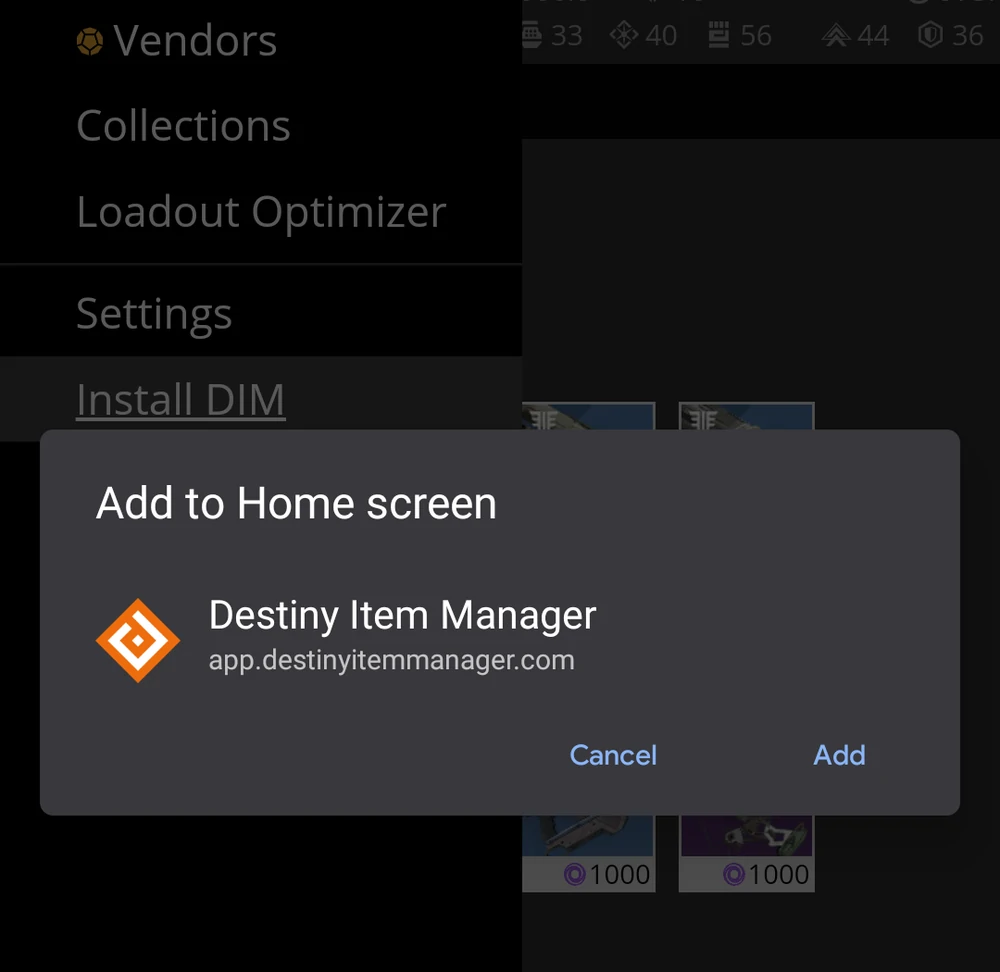
DIM can be installed as a Windows App from the Microsoft App Store. Note that some people have seen problems where Windows will uninstall the app automatically - make sure your Windows is updated, and if that doesn't work, try one of the other installation techniques.
Using DIM from Steam is UNSUPPORTED by the DIM team, because we cannot test and debug the app there, and Valve often breaks the browser. If it works, great! If it doesn't, there's often not much we can do to fix it.
DIM can be set as the home page for the Steam Overlay, so you can use a shortcut (Shift+Tab by default) to show DIM over your game without switching windows. Open Steam Settings (from the "Steam" menu), click on "Web Browser", and change the home page to https://app.destinyitemmanager.com.
Note that it's hard for the DIM team to test in the Steam Overlay, and often the Steam Overlay's browser version has bugs or is out of date, so DIM may not work for you in the Overlay. If it doesn't work, you can access it through a browser or any of the other installation techniques on this page.
You can add a button to your browser that will launch the DIM website in a tab. This isn't installing DIM, it's just installing a link to DIM.
- This User Guide and the README contain a lot of information; please take your time and read them carefully.
- We provide a detailed change log for each release.
- Be sure to read the CONTRIBUTING guidelines before reporting a new DIM issue or opening a pull request.
- If you have any questions about DIM usage or want to share some information with the DIM community, please visit our Discord.
