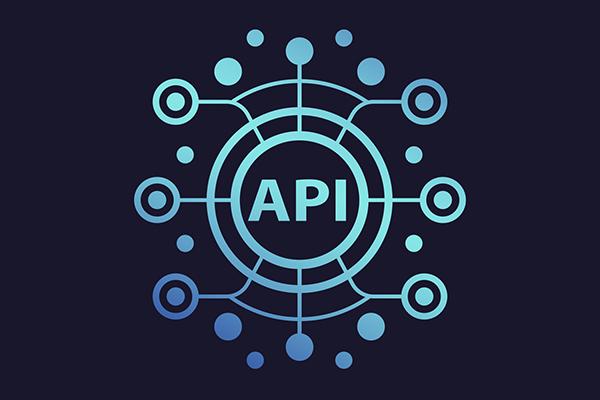Welcome to the New Zealand Walks API project! This API provides information about the regions and walks in the beautiful landscapes of New Zealand. Whether you're a traveler planning your next adventure or a developer looking to integrate this data into your application, this API has you covered.
To get started with the New Zealand Walks API, follow the steps outlined in our Installation Guide.
-
Understanding REST Principles and ASP.NET Core Setup:
- Learn the basics of REST.
- Set up your development environment with ASP.NET Core.
-
Defining Domain and Domain Models:
- Explore the domain of New Zealand walks.
- Define clear domain models.
-
Database Implementation with Entity Framework Core:
- Configure Entity Framework Core for seamless data management.
-
Controller Creation and Testing with Swagger UI:
- Create controllers to handle API requests.
- Test your API using Swagger UI.
-
Clean Coding and AutoMapper Integration:
- Apply clean coding practices.
- Utilize AutoMapper for object mapping.
-
CRUD Operations and Repository Pattern Implementation:
- Implement CRUD operations.
- Use the Repository Pattern for data management.
-
Authentication and Authorization with JWT Tokens:
- Secure your API with JWT tokens.
-
Advanced Features: Filtering, Sorting, and Pagination:
- Implement advanced data handling features.
-
Integration of ASP.NET Core Identity:
- Manage users and roles using ASP.NET Core Identity.
- CRUD operations for regions and walks.
- Authentication and authorization with JWT tokens.
- Advanced data handling: Filtering, sorting, and pagination.
- Integration with ASP.NET Core Identity for user management.
-
Install Prerequisites:
- Install .NET SDK for your platform.
- Choose an Integrated Development Environment (IDE) such as Visual Studio or Visual Studio Code.
-
Create a New API Project:
- Open a terminal or command prompt.
- Run the following command to create a new ASP.NET Core API project:
dotnet new webapi -n NZWalksApi
-
Navigate to the Project Directory:
- Change into the newly created project directory:
cd NZWalksApi
- Change into the newly created project directory:
-
Open the Project in Your IDE:
- If you're using Visual Studio Code:
code . - If you're using Visual Studio, open the solution file (
NZWalksApi.sln).
- If you're using Visual Studio Code:
-
Configure the Database (if applicable):
- If your API interacts with a database, configure the database connection in
appsettings.json. - Run migrations to create the database:
dotnet ef migrations add InitialCreate dotnet ef database update
- If your API interacts with a database, configure the database connection in
-
Run the API Locally:
- Execute the following command to run the API locally:
dotnet run
- The API should be accessible at
https://localhost:5001orhttp://localhost:5000.
- Execute the following command to run the API locally:
-
Test the API:
- Open a web browser or a tool like Postman to test your API endpoints.
- By default, the API should have a sample endpoint like
WeatherForecast.
-
Explore and Modify:
- Dive into the code, explore the controllers, and models.
- Customize the API to represent New Zealand walks.
-
Documentation and Swagger (Optional):
- If desired, add Swagger for API documentation.
- Install the Swagger NuGet package:
dotnet add package Swashbuckle.AspNetCore
- Configure Swagger in
Startup.cs.
-
Deploy (Optional):
- Explore the API endpoints for regions and walks.
- Test and interact with the API using Swagger UI.
- Secure your application using JWT tokens.
We welcome contributions! To contribute to the New Zealand Walks API, please Contact Me
This project is licensed under the MIT License.