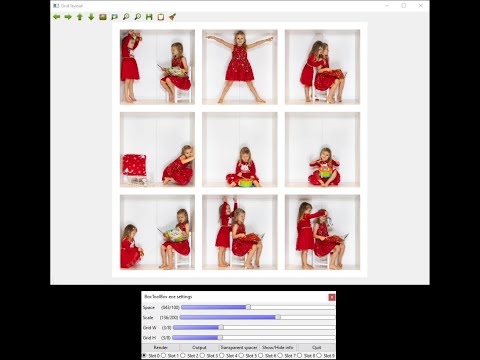BoxToolBox is a simple python application built around the openCV library. It is not a full featured application to guide you through the whole process. It is a missing piece in your toolchain between Lightroom and Photoshop. You still need to take you box pictures as straight as possible with the same camera settings and pre-process them to match the lighting.
It will help you to
- correct perspective of the source photos
- quickly test the layout and arrangement
- place photos to correct location
- generate grid to recolor or use as mask to hide the seams
It will not
- unify brightness and colors of source photos
- magically correct photos taken from bad perspective
- assemble final picture
Just clone or download this repository and run the main script. You will also need opencv installed.
pip install opencv-python
git clone https://github.com/fhorinek/BoxToolBox.git
cd BoxToolBox
python BoxToolBox.pyJust download and execute pre-built exe file
It will trigger Windows protection, you need to click on more info and run anyway
Here is a quick start video on youtube
The application does not need to be installed. It is single executable file.
Start the application and select the folder with the photos. It is recommended to create the folder just for the photos you plan to use to assemble the collage. This tool support *.jpg and *.png files.
One window acts as input for defining box corners and the second window shows transformation previu.
Controls on the second window sets transformed image width and height. The resolution for the final picture will be
Width * Grid W x Height * Grid H. Margin define how much of the image will be preserved around the defined box.
Preview scale will define size of the temporary pictures used in layout editor. Smaller scale will make the editor go faster,
larger scale will provide better quality.
Controls:
Mouse wheel- zoomLeft button- PanMiddle button- Select pointNkey andMkey - Open previous and next imageQ- Close editor
Normally you only need to define a transformation box for the first photo. The transformation will be applied to all following pictures. If you bump the camera during the session you can find the first image that is affected and redefine the transformation box. All following images will use that correction.
You can use this window to compose the final image. Here you can change geometry for the final image. Set scaling and spacing for the images. You can use Transparent spacer to define a very precise scale.
If the settings window is not visible press Ctrl-P.
Controls:
Mouse wheel- zoomLeft button- PanDrag picture- Swap imagesNkey andMkey - set previous and next imageEkey - Open perspective editor for imageCkey - Toggle Crop or Full flag for imageSkey - Show full image with marker linesQkey - Close editorRender- Show final image in full resolutionOutput- Render final image in layers
Use different slots to experiment with multiple layouts and geometries.
Output for the image will consist of multiple images placed inside the directory slot_n.
Photos in images will be placed to correct location on transparent background. You will also find the generated grid image.
Import these images as layers to any photo editor to compose the final image.
This tool is my hobby project, done in my free time for my personal use. However I think that other people might find it useful so I made extra steps to make it more friendly and easier to install. If you found a bug or want something to add, feel free to open an issue. Pull requests are also welcomed!
If you found it useful and want to thank me, you can buy me a bear :-)