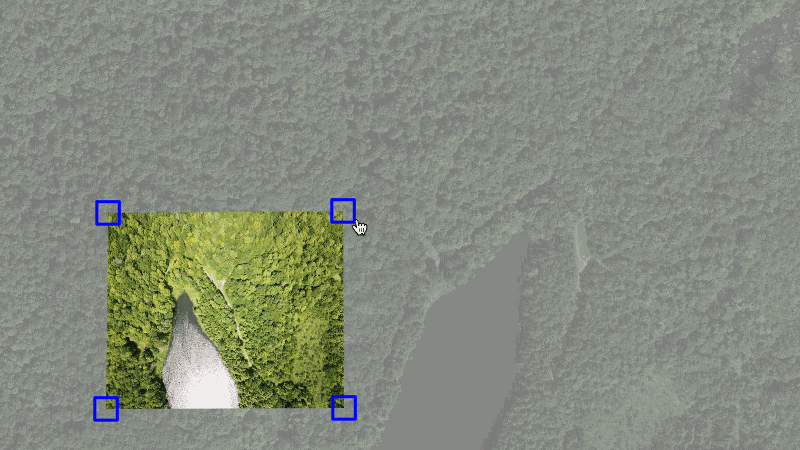Use Public Lab's open source MapKnitter to upload your own aerial photographs (for example, those from balloon or kite mapping: https://publiclab.org/wiki/balloon-mapping) and combine them into:
- Web "slippy maps" like Google Maps
- GeoTiff
- TMS
- High resolution JPEG
- Architecture
- Installation
- Logging in when running locally
- Running tests
- Bugs and support
- Developers
- Staging infrastructure and testing
- License
- MapKnitter in depth
MapKnitter is broken into three major components:
- Map user interface
- Application
- Exporting system
Component 1 has been broken out into a new Leaflet plugin, Leaflet.DistortableImage, which allows for client-side, CSS3-based distortion of images over a Leaflet base map.
Component 2 is a Ruby on Rails application which is the core of what you've looked at. It stores images, image corner locations, annotations, map details, and user accounts.
Component 3 is a set of calls to an external application, MapKnitter Exporter, which performs the distortions and geolocations and produces export products like GeoTiff, TMS, JPG, etc. The external exporter service is built in a small Sinatra app at mapknitter-exporter-sinatra using the mapknitter-exporter gem. Requests for exports are sent and progress is tracked using the API.
Please consider which installation method you prefer. Cloud Installation requires fewer steps and is platform agnostic, but you may value working from your terminal, for familiarity, more.
Cloud installation is possible with GitPod using this link and is a fully-automated process:
Make sure you have the 3 prerequisites below installed before moving forward with the Installation Steps.
Instructions are for an Ubuntu/Debian system. Varies slightly for mac/fedora/etc.
macOS 10.14 users may need this: https://silvae86.github.io/2018/07/05/fixing-missing-headers-for-homebrew-in-mac-osx-mojave/
macOS and Linux users, please reference MYSQL.md instead.
- Install MySQL:
$ sudo apt-get install mysql-server- Install application-specific dependencies:
$ sudo apt-get install bundler libmysqlclient-dev imagemagick ruby-rmagick libfreeimage3 libfreeimage-dev ruby-dev libmagickcore-dev libmagickwand-dev- (Optional): For exporting, you'll need GDAL >=1.7.x (gdal.org) as well as
curlandzip-- but these are not needed for much of development unless you're working on the exporting features.
$ sudo apt-get install gdal-bin python-gdal curl libcurl4-openssl-dev libssl-dev zip==================
This is for RVM, but the alternative, rbenv, also works (instructions not listed here). Don't install RVM if you already have rbenv!
- Install RVM: (http://rvm.io)
$ curl -L https://get.rvm.io | bash -s stable-
At this point during the process, you may want to log out and log back in or open a new terminal window. RVM will then properly load in your environment.
- Ubuntu users only: you may need to enable
Run command as a login shellin Ubuntu's Terminal under Profile Preferences > Title and Command. Then close the terminal and reopen it.
- Ubuntu users only: you may need to enable
-
Use RVM to install version 2.4.6 of Ruby:
- macOS Big Sur users only: You may encounter a
Error running '__rvm_make -j8'compilation error while installing Ruby with RVM. Runexport warnflags=-Wno-error=implicit-function-declarationand then retry the installation command below. if you still encounter issues, this thread provides very helpful suggestions.
- macOS Big Sur users only: You may encounter a
$ rvm install 2.4.6==================
We use Yarn as our package manager, and it is available through npm.
- Install npm:
$ sudo apt-get install npm- Ubuntu users only: you may need to also install the
nodejs-legacypackage, as due to a naming collision, some versions of Ubuntu already have an unrelated package callednode. To do this, run:
$ sudo apt-get install nodejs-legacy- Once npm is installed, you should be able to use it to install Yarn:
$ npm install -g yarnNOTE: Refer to this Stack Overflow question in case npm throws permission errors.
==================
You'll need Ruby v2.4.6 (use your local ruby version management system - RVM or rbenv - to install and set up locally).
- Fork the repo from
https://github.com/publiclab/mapknitter - Clone the forked repo into any fresh, temporary folder with
git clone https://github.com/your_username/mapknitter.git - Change your working directory into the root folder you just cloned locally with
cd <folder-name> - Add upstream with
git remote add upstream https://github.com/publiclab/mapknitter.git - Install gems with
bundle install. You may need to runbundle updateif you have older gems in your environment. - Copy and configure config/database.yml from config/database.yml.example using a new empty database you've created.
- Copy and configure config/config.yml from config/config.yml.example. For now, this is used for adding the Google Maps API Key configurations and a path for logging in when running locally. Both are optional.
- Initialize database with
bundle exec rails db:setup - Enter ReCaptcha public and private keys in config/initializers/recaptcha.rb (copied from config/initializers/recaptcha.rb.example). To get keys, visit https://www.google.com/recaptcha/admin/create
- Install static assets (like external javascript libraries and fonts) with
yarn install - Start rails with
bundle exec rails sand open http://localhost:3000 in a web browser. For some, justrails swill work; addingbundle execensures you're using the version of passenger you just installed with Bundler.
==================
For a run-through of the Prerequisites and Installation Steps listed above, you can watch the installation video at:
http://youtu.be/iGYGpS8rZMY (it may be slightly out-of-date but gives an helpful overview of the entire installation process.)
We recommend either working in a virtual environment or on a dual-booted system to avoid dependency issues. In addition, the Unix operating system works smoother with Ruby on Rails. Using a Linux or macOS will not only benefit you now with the Mapknitter project, but will also make your life easier while working on other Ruby projects in the future.
Because MapKnitter uses a remote, OpenID login system that depends on PublicLab.org, it can be hard to log in when running it locally. To get around this, we've created a local login route that requires no password:
You can log in locally at the path http://localhost:3000/local/USERNAME where USERNAME is the login name of a user saved on your database.
For this to work:
-
You will need to have copied and configured config/config.yml from config/config.yml.example.
-
The user has to be an existing record. For your convenience, we have added two user accounts in seeds.rb to make their corresponding paths available in development after installation:
# basic account path - http://localhost:3000/local/harry
# created from:
User.create({login: 'harry', name: 'harry potter', email: '[email protected]'})
# admin account path - http://localhost:3000/local/albus
# created from:
u_admin = User.create({login: 'albus', name: 'albus dumbledore', email: '[email protected]'})
u_admin.role = 'admin'When you try to run tests in MapKnitter, you can run the default Rake tasks, such as:
rails test:unit rails test:controllers rails test:integration
or simply:
rails test
rails test test/unit/some_file.rb
rails test test/functional/some_file.rb:[line number of the test]
To report bugs and request features, please use the GitHub issue tracker provided at https://github.com/publiclab/mapknitter/issues
For additional support, join the Public Lab mailing list at http://publiclab.org/lists or for urgent requests, email [email protected]
For questions related to the use of this software and balloon or kite mapping, the mailing-list page above links to the "grassrootsmapping" discussion group.
Please read and abide by our Code of Conduct. Our community aspires to be a respectful place both during online and in-person interactions.
Help improve Public Lab software!
- Join the '[email protected]' discussion list to get involved
- Look for open issues at https://github.com/publiclab/mapknitter/issues
- Review contributor guidelines at http://publiclab.org/wiki/contributing-to-public-lab-software
- Some devs hang out in http://publiclab.org/chat (IRC webchat)
- Find lots of info on contributing at http://publiclab.org/wiki/developers
- Join our gitter chat at https://gitter.im/publiclab/publiclab
In addition to automatic testing with Travis CI, we have a branch (unstable) that is set to auto-build and deploy to a staging instance. This instance includes a copy of the production database and is intended for experimenting or debugging purposes in a production-like environment. We also have a stable build at http://mapknitter-stable.laboratoriopublico.org/ which builds off of our main branch. Any commits or PRs merged to the main branch will trigger the stable server to rebuild, and you can monitor the progress at https://jenkins.laboratoriopublico.org/
MapKnitter is free software: you can redistribute it and/or modify it under the terms of the GNU General Public License as published by the Free Software Foundation, either version 3 of the License, or (at your option) any later version.
MapKnitter is distributed in the hope that it will be useful, but WITHOUT ANY WARRANTY; without even the implied warranty of MERCHANTABILITY or FITNESS FOR A PARTICULAR PURPOSE. See the GNU General Public License for more details.
You should have received a copy of the GNU General Public License along with MapKnitter. If not, see http://www.gnu.org/licenses/.
MapKnitter is a free and open source software created and run by Public Lab. MapKnitter is hosted through a donation of server space by Rackspace.
MapKnitter can make maps from any image source, but it particularly lends itself to making maps with balloons and kites. The manual process of making maps with MapKnitter differs greatly from automated aerial imaging systems. In those systems, the imaging is of higher precision and processed with spatial and telemetry data collected along with the imagery, typically at higher altitudes and with consistent image overlap in the flight path sequence.
With MapKnitter, the cartographer dynamically places each image and selects which images to include in the mosaic. However, the approaches are similar in that they use some type of additional information (usually pre-existing imagery of a lower resolution) as a reference, and that they are bound to specific cartographic elements such as map scale and map projection.