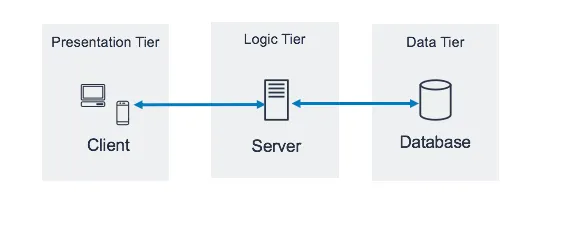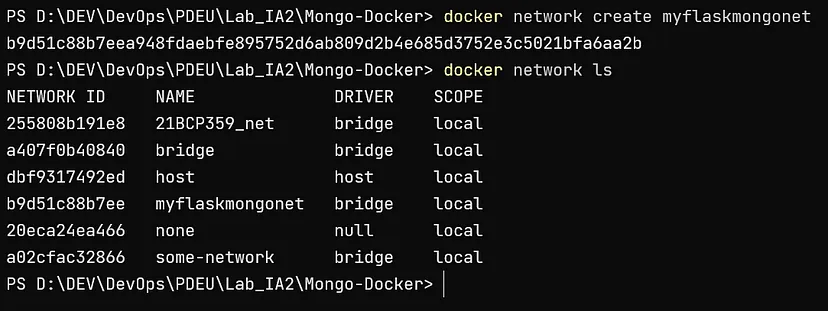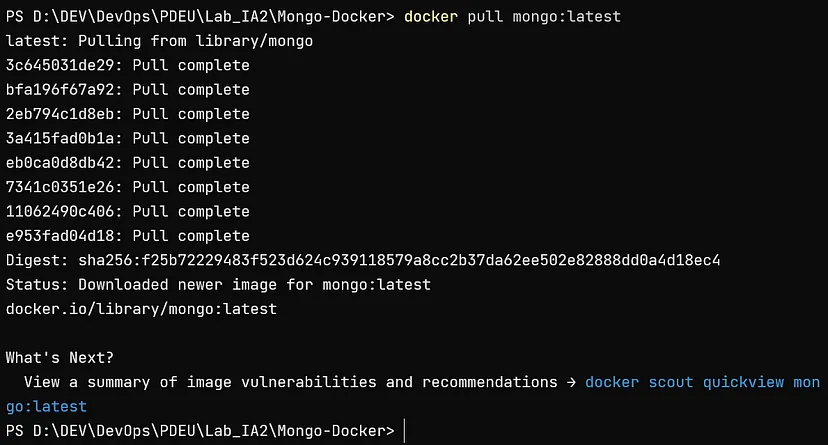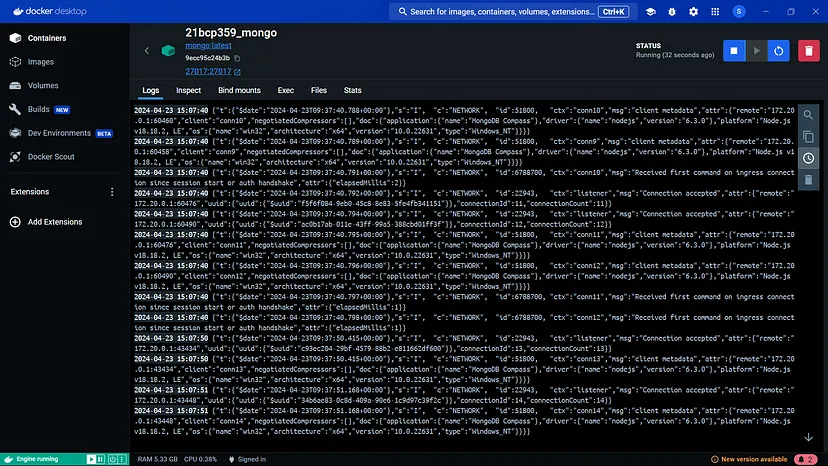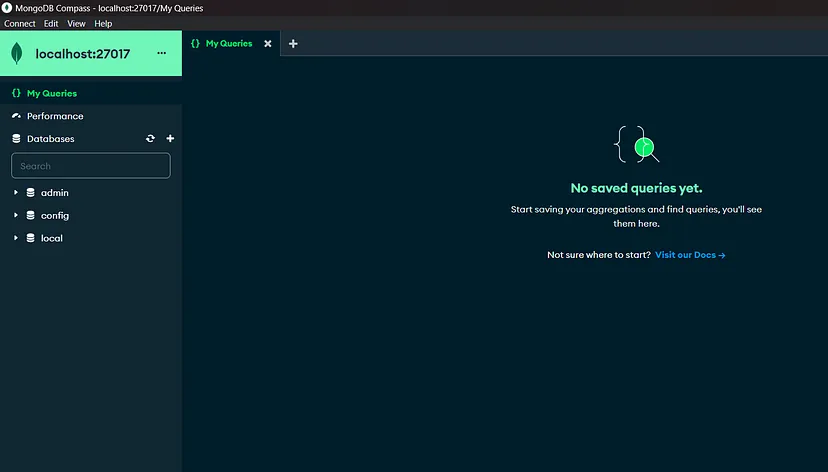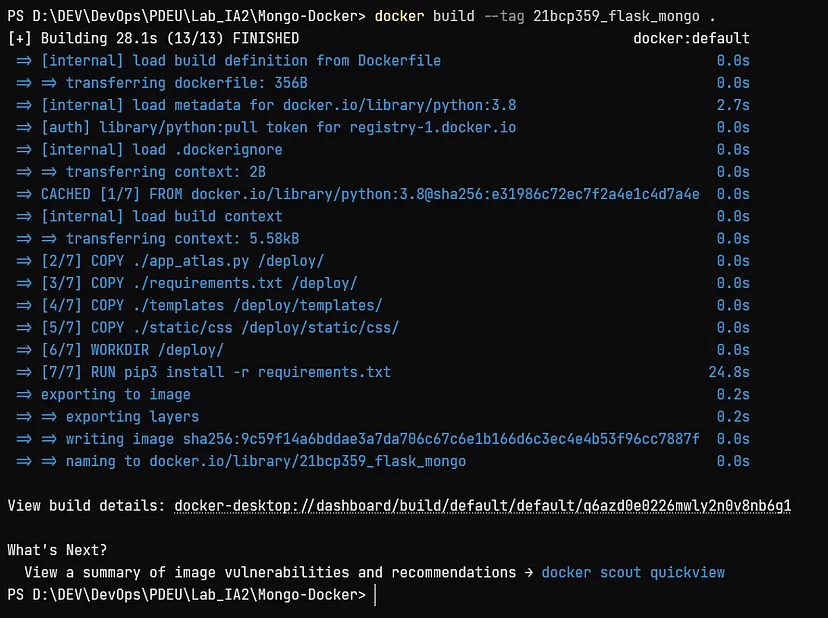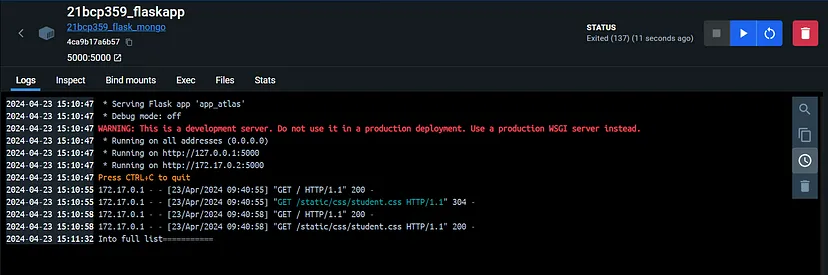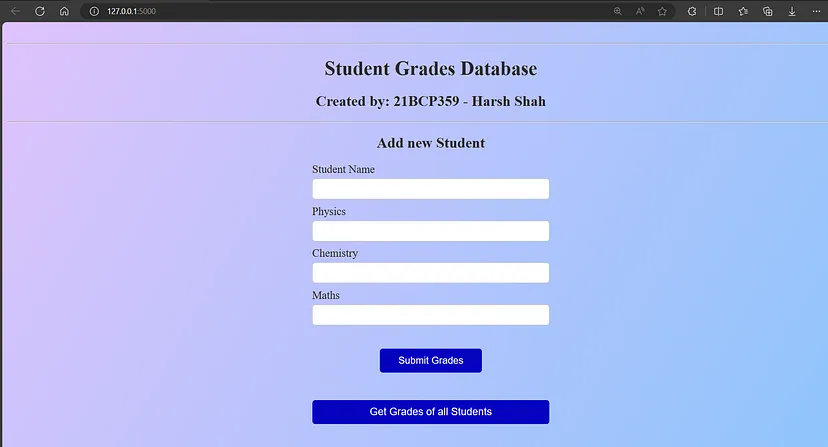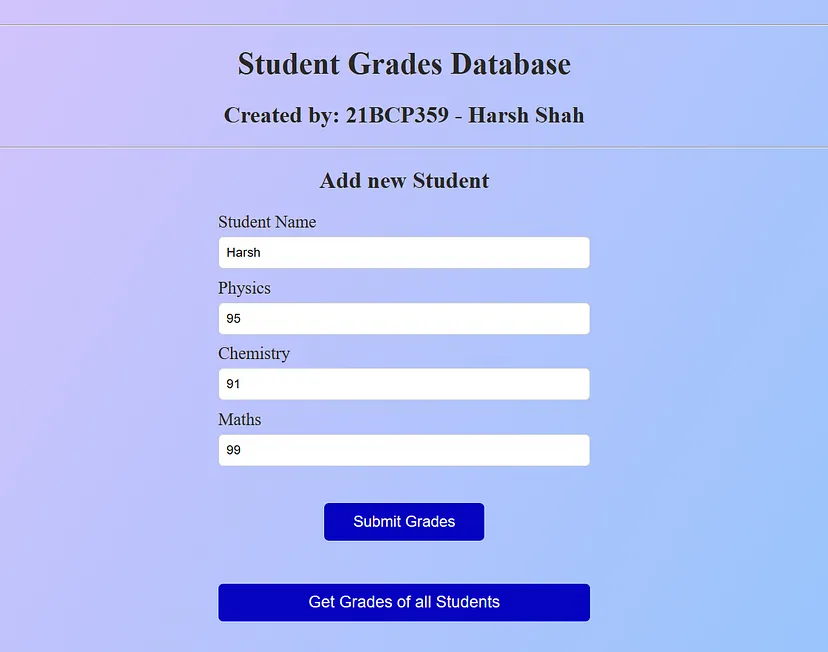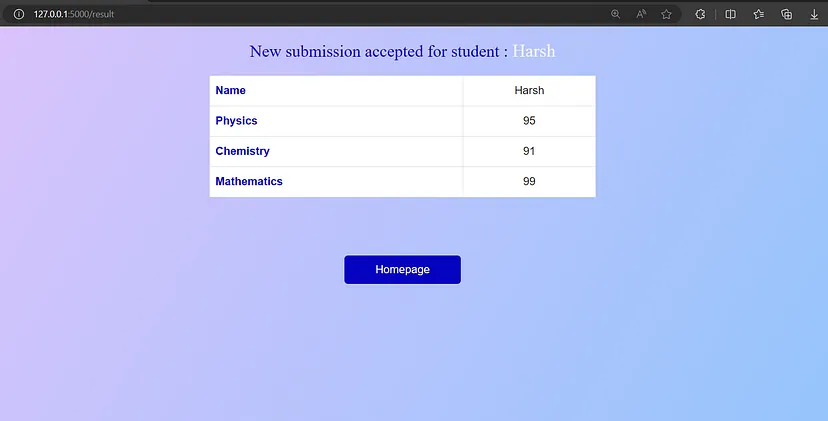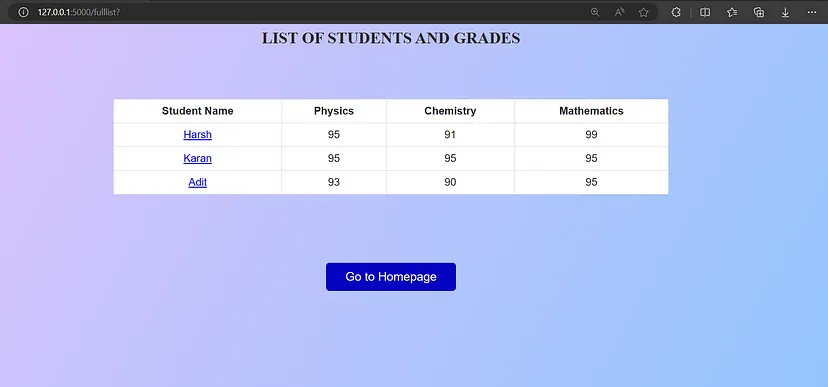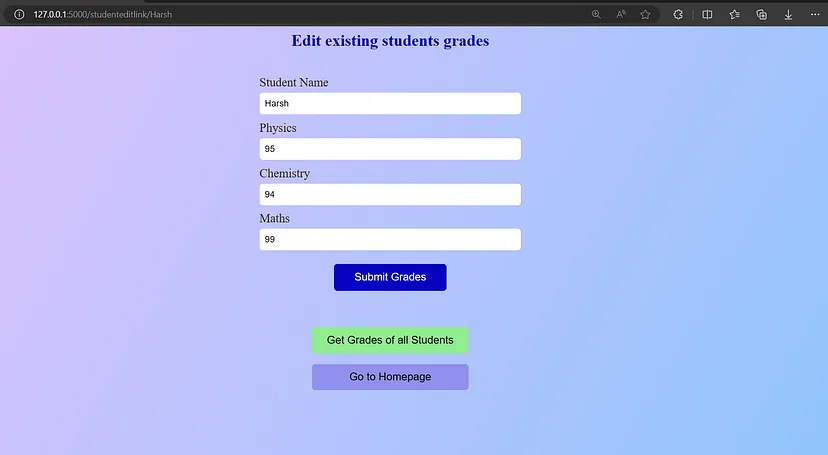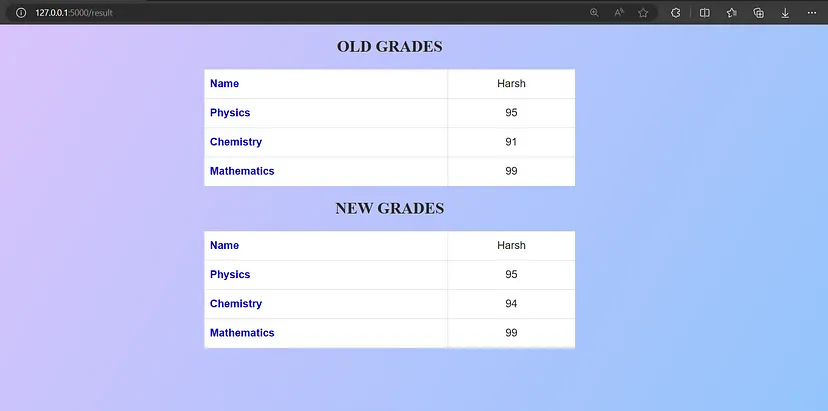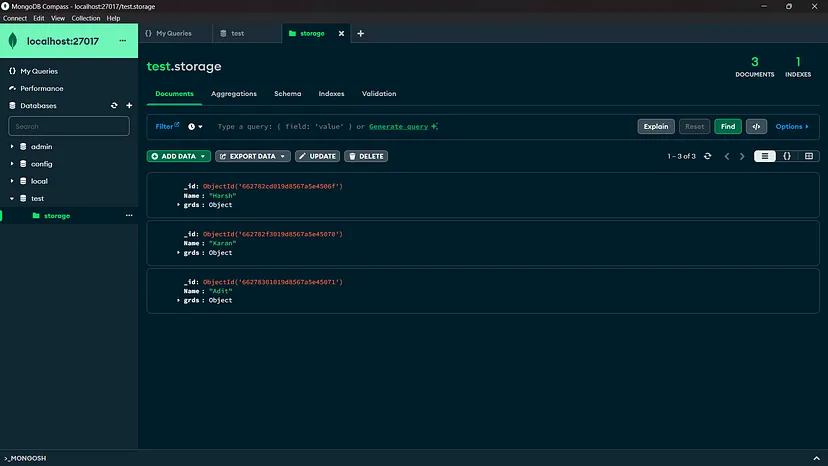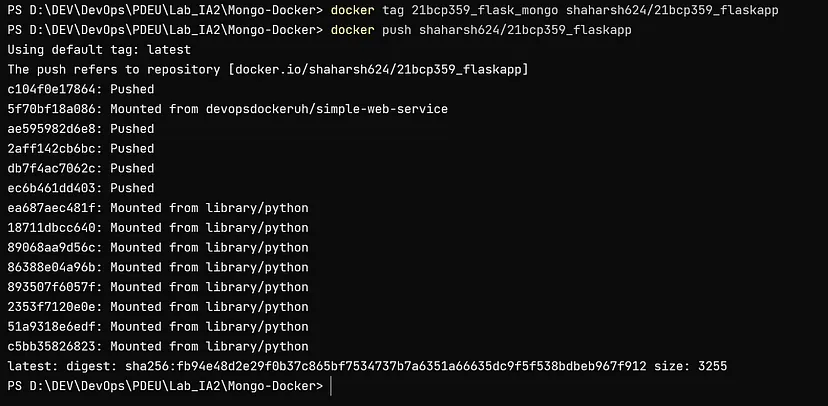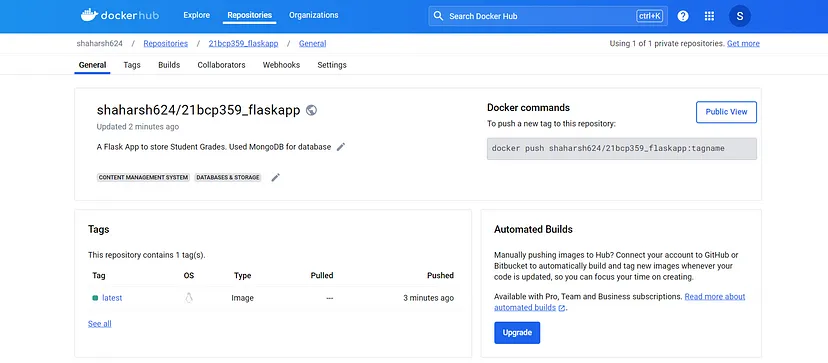This guide will walk you through creating a three-tier application using a multi-container setup with Docker.
Author: Harsh Shah (21BCP359)
Medium Article: Dockerise Flask App with MongoDB
A three-tier architecture is a well-established software application design pattern that organizes the application into three logical and physical tiers:
- Presentation Tier (e.g., HTML, CSS): This tier handles the user interface and presentation logic.
- Application Tier (e.g., Flask): This tier implements the business logic and interacts with the data tier.
- Data Tier (e.g., MongoDB): This tier stores and manages the application data.
This command creates a new Docker network named myflaskmongonet that will be used by our application containers.
docker network create myflaskmongonet
You can pull the official MongoDB image from Docker Hub: https://hub.docker.com/_/mongo
docker pull mongo:latest
This command runs a MongoDB container in detached mode (-d), maps the container's port 27017 to the host's port 27017 (-p), connects the container to the myflaskmongonet network (--network), and assigns the name 21bcp359_mongo to the container.
docker run -d -p 27017:27017 --network myflaskmongonet --name 21bcp359_mongo mongo:latest
For this example, we'll use a project from GitHub: https://github.com/Soumi7/Mongo-Docker
These commands clone the Mongo-Docker repository, install the required Python packages, and run the Flask application. You should be able to access the application at http://localhost:5000/.
git clone https://github.com/Soumi7/Mongo-Docker.git
cd Mongo-Docker/
python -m pip install -r requirements.txt
python app.py
Navigate to http://localhost:5000/
FROM python:3.8
ENV MONGODB_CONNSTRING="mongodb://localhost:27017"
COPY ./app_atlas.py /deploy/
COPY ./requirements.txt /deploy/
COPY ./templates /deploy/templates/
COPY ./static/css /deploy/static/css/
WORKDIR /deploy/
RUN pip3 install -r requirements.txt
EXPOSE 5000
ENTRYPOINT ["python", "app_atlas.py"]
Difference between RUN and CMD in Dockerfile:
RUN is used to execute commands during the build process of a Docker image, while CMD is used to specify the default command to run when a Docker container is started from the image.
This command builds the image from the Dockerfile in the current directory and tags it with the name 21bcp359_flask_mongo.
docker build --tag 21bcp359_flask_mongo .
This command runs a container from the 21bcp359_flask_mongo image:
- Runs in detached mode (
-d) - Maps the container's port
5000to the host's port 5000 (-p) - Connects the container to the
myflaskmongonetnetwork (--network) - Assigns the name
21bcp359_flaskappto the container - Runs the application in the background (
-i) and allocates a pseudo-TTY (-t)
You should now be able to access your Flask application at http://localhost:5000/
docker run -dit -p 5000:5000 --name=21bcp359_flaskapp 21bcp359_flask_mongo
docker tag 21bcp359_flask_mongo shaharsh624/21bcp359_flaskapp
docker push shaharsh624/21bcp359_flaskapp
Connect with me:
Portfolio: shaharsh.vercel.app
LinkedIn: harshshahdev
GitHub: shaharsh624