-
Notifications
You must be signed in to change notification settings - Fork 405
DB Navigator folders
Users can conveniently group and store connections using folders in the Database Navigator. Folders can be created by any logged-in user in the Private project, and by administrators in the Shared project.
To create a folder in the Database Navigator, follow these steps:
-
Press the New folder button on the top Navigator toolbar.

-
Enter a folder name in the popup dialog box and press the Create button.

Note: Folder names may not contain the following symbols
?,U,[,^,/,:,',",\,<,>,|,?,],+,*and cannot start with a.. Each folder name must be unique within the project. If a user attempts to use unsupported characters or a non-unique name, an error message will prompt a name change.Tip: If the option to enable private connections is activated in the settings, you can select whether folders are shared or private during creation.
To add a connection to a folder, drag and drop the connection into the folder. The connection will then appear in the Database Navigator within the folder.

To move a connection out of a folder, drag and drop it above the list of Navigator objects.

To create a subfolder, drag and drop one folder into another, or click on a folder and create a new one. To move a subfolder, drag and drop it above the list of Navigator objects or into another folder.
To rename a folder, select Rename from the folder's context menu and change the name in the popup dialog box.
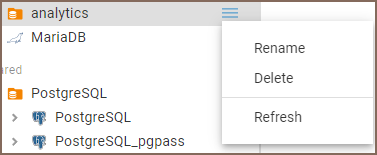
To delete a folder, select Delete from the folder context menu and confirm the action in the popup dialog box.
Note: Deleting a folder will only remove the folder and any subfolders. All connections will remain in the Database Navigator.
To update a folder's content, select Refresh from the folder context menu.
- Application overview
- Demo Server
- Administration
- Server configuration
- Create Connection
- Network configuration settings
- Connection Templates Management
- Access Management
-
Authentication methods
-
Local Access Authentication

- Anonymous Access Configuration
- Reverse proxy header authentication
- LDAP
-
Single Sign On

-
SAML

-
OpenID

-
AWS OpenID

-
AWS SAML

-
AWS IAM

-
AWS OpenId via Okta

-
Snowflake SSO

-
Okta OpenId

-
Cognito OpenId

-
JWT authentication

-
Kerberos authentication

-
NTLM

-
Microsoft Entra ID authentication

-
Google authentication

-
Local Access Authentication
- User credentials storage
-
Cloud Explorer

-
Cloud storage

-
Query Manager

-
Drivers Management

- Supported databases
- Accessibility
- Keyboard shortcuts
- Features
- Server configuration
- CloudBeaver and Nginx
-
Domain manager

- Configuring HTTPS for Jetty server
- Command line parameters
- Local Preferences
- API
-
CloudBeaver Community
-
CloudBeaver AWS
-
CloudBeaver Enterprise
-
Deployment options
-
Development